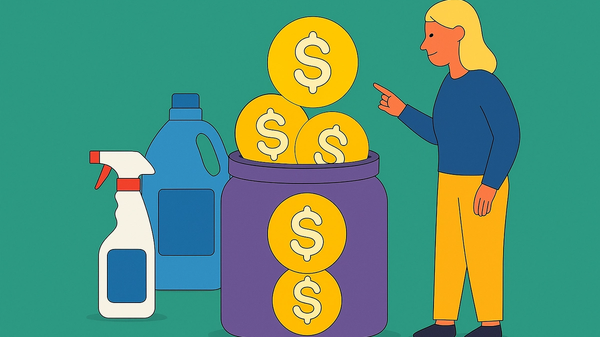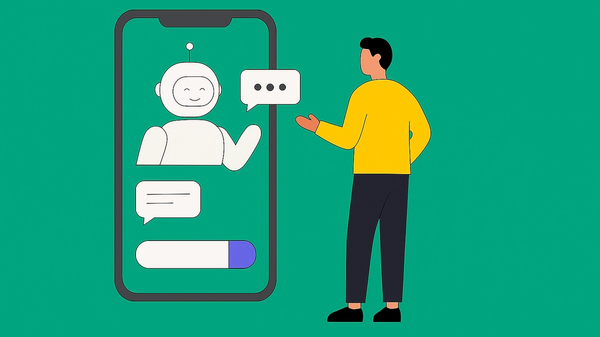How to share your model portfolio
Make it easy for friends and family to invest using your portfolio.
Follow these steps to get a shareable link to your model portfolio so someone can copy it into their own Passiv account and start using it.
What do people see if you share your portfolio?
They won’t see any of your personal information, like your name or how much you have in your accounts.
They will only see your positions and percentages of each holding.
To share your model portfolio
Log in to your Passiv account and follow these steps:
Go to My Models
In the main dashboard, click “My Models” on the left column
Choose the model
Click “View” on the model you want to share
Click the button
Click the button with the 3 vertical dots
Turn on sharing
On the pop-up menu, click Share Model. It will be shareable when it says “Share Model (ON)”
Once it has been turned on, you can click anywhere outside of the pop-up menu to close it.
Get your link
Click “SHARE”, located to the right of your portfolio name
Copy your link
Click the blue “Copy” button to copy the link
Share your link
You can share this link with anyone who is interested in using your model portfolio.
After sharing the link, your work is done! The steps below are for people who are copying your model portfolio.
To copy a model portfolio into your account
Click the model portfolio link
Click the link you received to view their model portfolio.
If you don’t have a Passiv account yet, click the blue “Invest Now” button to create a Passiv account.
If you have a Passiv account, click “Already a user? Login & Clone” to save this model to your account.
Save the portfolio model in your Passiv account
After clicking the sharable link and logging in, click the blue “Clone Model” button
See the shared model portfolio
You can see this model has been added to the “My Models” page
Use this model
Click the “Apply” button beside the model you want to use
Choose the account
Click the account you want to apply this model portfolio to
You’re done!
This model has now been applied to your account!